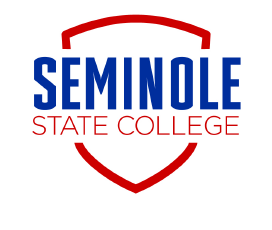Rave SSC Mobile Alert System
SSC has partnered with Rave Mobile Safety, a security and safety text/email service to offer an emergency notification system, Rave Alert, capable of sending students, parents and employees of SSC text, voice, and email messages. We are encouraging you to register for SSC Rave alerts which are sent whenever a situation arises. These message alerts will include campus closing, campus “on alert”, or other notices that you have subscribed to. The alert messages will be emails and/or text messages. If an Emergency Alert is sent it may also include an automated voice message that will call the telephone number(s) you register.
To receive alerts, You must register your phone number on the system.
Log into Rave
To register - Click on the login button above or Go to http://www.getrave.com/login/sscok
Use your full SSC email address and password to log in. If you are a staff member and logged into your computer, you may be logged in automatically.
If this is the first time you have logged into your account then you must agree to the terms of service. You will only have to do this once. After the terms of service page, you will see the dashboard profile page. This is where you manage where your alerts are delivered.
Registering Devices
Cell phones
- Click on the yellow button on the right side titled "register phone" or on the button that says "Mobile Phones".
- Enter your telephone number in the boxes provided; enter digits without punctuation. Example: 4053821111. Check the box that says "Enable Voice Message Delivery". If this box is not checked you will only receive text messages. If a voice alert is sent and this box is not checked then you will not received the voice alert.
- Click Continue button. Confirm your phone company carrier from the drop down box. If your phone can receive texts and is not blocked, a 4-digit confirmation number will be sent to your phone. Message and data rates may apply. Click continue button.
- You should see a message that says" Check your mobile phone. We have sent a text." Enter the 4 digit confirmation code you should have received via text into the box on the webpage and click continue. Once you confirm, text messages are recurring and sent on an as-needed basis.
Landline Phones
- If the phone is a “landline" (not a cellphone), it cannot receive text messages, only voice alerts. Some alerts may not be sent as voice messages but only as text alerts.
- To sent up a landline phone- click the button that says "Voice Only Line Contacts". Enter your telephone number in the boxes provided; enter digits without punctuation. Example: 4053821111. Click Save.
- Alerts may also be sent via email. Each student or staff member already has their SSC email address registered that email alerts will be delivered. If you wish to register multiple email addresses, click the button titled "Email". Enter your email address and click save.
Frequently Asked Questions
This service is only for current students and employee's of SSC.
How can I sign up my parents to this service?
Students may choose to add a secondary phone number on their account for their parents
To add your parents to this service, click on "My Account" and click "Add" under these three options (Mobile, Voice Only Line, and/or Email) add their information to your account. You may delete using the same process.
After I graduate, how do I stop receiving alerts?
you may login to the getrave.com site and remove your contact information (you cannot remove your SSC email address)
What type of messages will I receive?
SSC will only send you messages related to campus closing, campus “on alert”, or other notices that you have subscribed to.
Who can use the service?
Any student, staff, or faculty member of SSC can subscribe to the Rave Alert service.
What is my username?
Your username is your full SSC email address.
What mobile phone carriers are supported?
All U.S. mobile carriers are supported.
What if my cell phone number changes?
If your mobile number ever changes, please login to the getrave.com site and update your contact details.
What if my cell phone provider changes?
If your mobile number ever changes, please login to the getrave.com site and update your contact details.
Who do I contact for assistance?
If you need assistance, please contact: IT@sscok.edu
How do I stop getting text messages?
To stop getting messages, you may login to the getrave.com site and remove your number, or text the word, "STOP" to 81437.
If you need assistance, please contact IT@sscok.edu